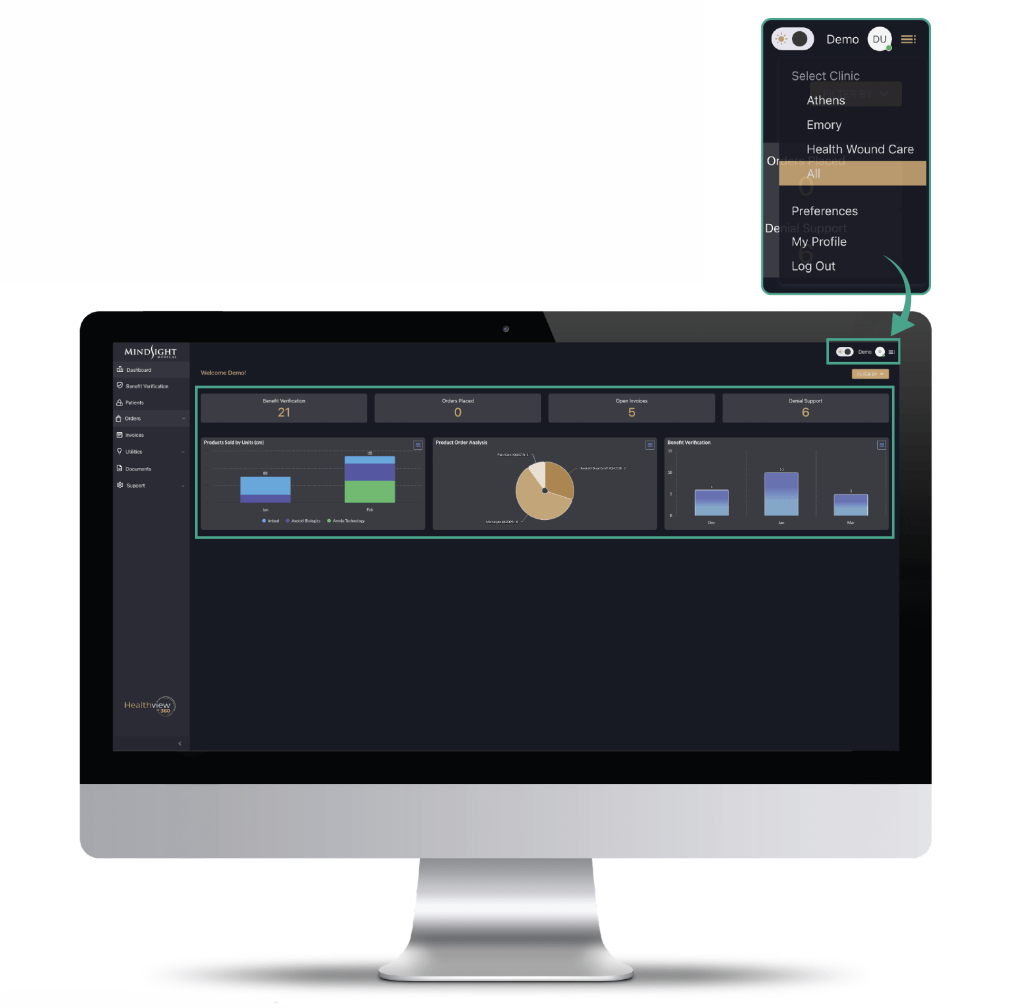To adjust how you view BV data, start with the view buttons located top right corner of the BV table. These view options are accessible from any menu within the platform.

Hovering over the circle or hamburger icon at the top right corner will activate a dropdown that will allow you to:
- Select a specific Clinic View or All Clinics View
- View & Manage your User Profile & Account Settings
- Logout of your User Profile

Activate the toggle switch to alternate between Dark Mode and Light Mode in the interface.
For any updates to your account details, you can select “My Profile” from the menu. Here, you can make necessary changes to keep your profile up to date.
On the dashboard, users can quickly view key metrics like Benefit Verification counts, Order status, Invoice totals, and Denial Support numbers, along with visual charts for product sales and verification trends.